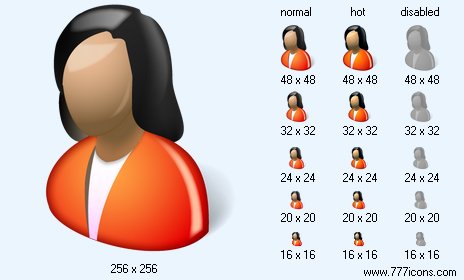|
| ||||||||
|
|
Female Icon |
|
Image sizes: 48x48, 32x32, 24x24, 20x20, 16x16, 256x256, 512x512
File formats: BMP, GIF, PNG, ICO
Do you really need to use Favicon ICO in your website design
Favicons are the latest trend in the world of web designing and a lot of website owners try to analyze if they actually need to use these tiny images on their online establishments; so here is a look at why you have to incorporate Favicon ICO.There are eye catching techniques being bought out in the realm of web designing very often; the freshest inclusion in this protocol is the incorporation of favicons. These miniscule pictures render an air of individuality and visual appeal to a website. If favicons are not already a part of in your web designing; here are some tips on how you can include these images on your website without a lot of trouble
To start, you will need to procure a pictorial depiction that can be used as a favicon and make a fresh favicon icon file. There are many online businesses that sell favicon pictures in appropriate file formats You may also have to download a free icon editor like the Icon suite. Start by trying your hand at an old site that does not see a lof of traffic so that you can master the use of favicons. You will also need to give your site an upgrade from HTML to CSS.
After completing the above step create the icon image file of the favicon that you choose to use, there are numerous free editors and even programs that can be purchased for a tiny fee from the different websites; these can be used to shrink images, create specialized fonts, tests and a lot more.
You can pick any icon editor that suits your fancy; in all of them, you will notice a function menu which can be used to choose the different options of favicons that meet your taste. If this is your first time using an icon editor, begin with a singular alphabet and take it from there. The Editor will let you pick the the font style and then you can drop the letter in the center of the icon field. You will need to ensure that the file is saved in a folder that is easy to spot. Also, it is recommended that you open a favicon file so that you can drop the different favicon ico files into it.
With the favicon in hand, log on to your website by using the administrator panel that comes with the hosting package. If you have access to C-panel, things will be simple, fresh web pages can be uploaded through the use of C-panel with a mouse click using FTP. If you have the facility to use FTP, you can easily view the information available on the hard drive of your system as well as the content uploaded on the servers of the hosting provider. You will have to add a copy of the information into the root directory. You can use FTP to upload favicon files into the directory.
Finally copy and paste the favicon.ico file onto every web page on the site where you prefer to have the favicon displayed. Needless to say, you can include your favicon on every page of the site but you will need to include a script line on every web page. Once you have done this, you will need to save the page on your site and on your computer.
And this is all there is to adding website icons to your project!
Do not underestimate the efficacy of these miniature pictures because they can go a long way in marketing a brand name for your site which in turn will pull more visitors to your website.
Copyright © 2006-2022 Aha-Soft. All rights reserved.
|