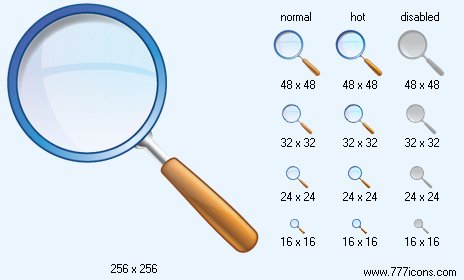|
| ||||||||
|
|
Search Icon |
|
Image sizes: 256x256, 48x48, 32x32, 24x24, 16x16, 512x512
File formats: BMP, GIF, PNG, ICO
Have you been wondering about converting your preferred images into pictorial depictions?
A lot of folks do not like to use ready made icons that are casually available on the internet.Most web and application designers are not keen on incorporating ready to use web graphics that are casually sold on the internet; they want to design icons from images that they prefer; so, given below is an explanation on how you can convert your pictures into web graphics.
It is not unusual to see web graphics on every second website online; they lend a semblance of creativity and entertainment value to your online establishment, emails and even social messages on community sites . You could also include a photo icon on your personal cards or use them your mail labels to personalize your correspondence. Designing an icon is very simple and calls for the use of just the most basic knowledge graphic editing. If you have not tried turning your pictures into web graphics as yet; here is some information about how you can complete the job with relative ease and in just a few minutes.
The first step is to purchase an excellent image editing application; these are can be bought online for a minuscule amount. Carefully consider the images that you prefer to convert into web graphics and make sure that these photographs are in a file format that can be simply demarcated from the other files. The fundamental shape of the icon will aid visitors to identify it quickly. If the picture has not been clicked by you, make sure that you secure the required authorization before including it in your list of possible images for icons.
With the image firmly in your hard drive, open it in a popular picture format such as PNG, JPG or DNG with the assistance of your preferred icon creating software. You will have to alter the settings of the picture file. To start, alter the graphic resolution to 72 DPI; this is the general resolution used for internet and digital purposes. But, if you anticipate that the graphics will be printed, change the image resolution at 300 DPI, you can downsize it after the first few steps have been completed.
You will need to make use of the crop feature to change the pixel dimensions to live up to your requirements of the desired image icon. Usually, the format of icon creation is square while the size range is in the vicinity of 50X50 to 300x300 pixels. For instance, if you choose to include the graphics as your avatar on a social forum, you should downsize it to 50x50 pixels which is the ideal size of avatar usage
To crop the picture, you should press the mouse button and take the tool over the photograph and mark the area that you want to use as your icon. It is advisable to select a part that will be notable even though the icon is tiny.
Put to use the 'save for web' setting or a similar option; included in the icon creator. You will need to ensure that the color settings used by you are suitable like 8 bit, it is the usual color setting for web usage. It is recommended that you save the icon at the best quality owing to its tiny size; this will not have a bearing on the time taken to upload the file.
You have to save the image in GIF, JPG or PNG because these are the most frequently used formats online and in image development tools. Now, all you have to do is upload the file to your website or to a social networking site and you will be good to go. As opposed to this, you can always store the image in the archive folder so that it can be used in the future. As you can see, changing pictures that you like into a pictorial depiction is not exactly tough, so gear up to have loads of fun through the use of your favorite photographs.
Copyright © 2006-2022 Aha-Soft. All rights reserved.
|